How to Automate IP Camera Snapshots with Bivocom Gateway
IP cameras play a pivotal role in safeguarding homes, businesses, and public spaces through 24/7 monitoring, threat detection, and event documentation. However, achieving comprehensive protection with traditional analog systems often requires complex integrations. Consequently, Bivocom‘s customized firmware bridges this gap with automated IP camera snapshot capture and FTP delivery. Specifically, this empowers users with high-resolution video, remote network access, AI-driven analytics, and seamless smart ecosystem integration. Key applications include proactive 24/7 surveillance to deter theft, remote oversight via smartphones, motion-triggered alerts, as well as HD footage for forensic investigations. Ultimately, these capabilities transform raw surveillance feeds into actionable security intelligence, simultaneously enhancing real-time responsiveness and streamlining post-incident analysis—thereby establishing Bivocom Gateway as critical infrastructure for modern IP camera systems.
YouTube -Video Tutorial: How to Use Bivocom Gateway to Take Snapshot from IP Camera
Why Bivocom’s Customized Firmware?
Bivocom Router/Gateway addresses compatibility challenges with dedicated firmware tailored for mainstream IP cameras, such as Hikvision. Notably, our solution offers four core benefits:
- One-Click Snapshot Integration
- Expanded Customizable Features
- Enterprise-Grade Reliability
- Seamless FTP integration
Step-by-Step Instructions
- 1x Bivocom Router&Gateway (TR341 in this case)
- 1x IP Camera (Hikvision which supports ISAPI)
- 2x Network Cable
- 2x Power Adapters (For router and camera)
Settings on Bivocom TR341:
- Setup–>WAN
First, connect PC and LAN port of TR341 with network cable, enter WEBUI(192.168.1.1) of TR341, click Setup–>WAN to select network type. In this case, I use DHCP for network connection.
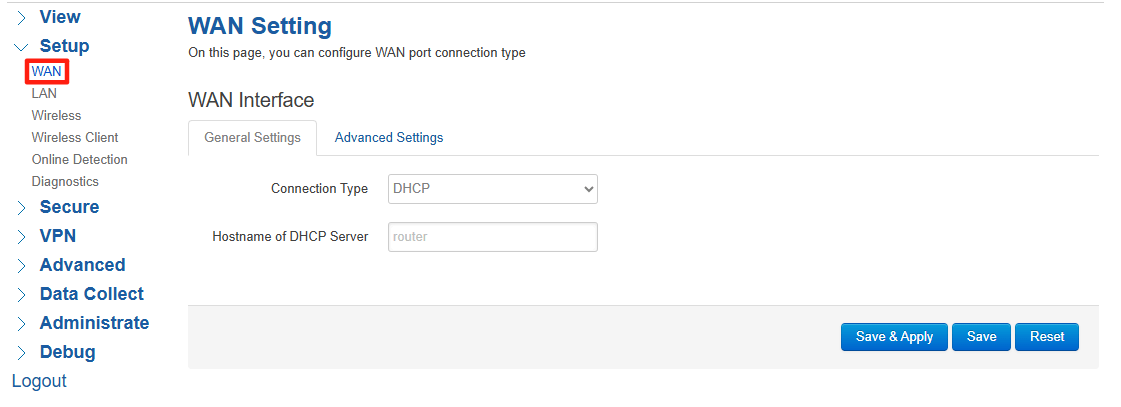
- Setup–>LAN
Subsequently, enter Setup–>LAN page, make sure the IP camera and the LAN of TR341 are in the same network segment.
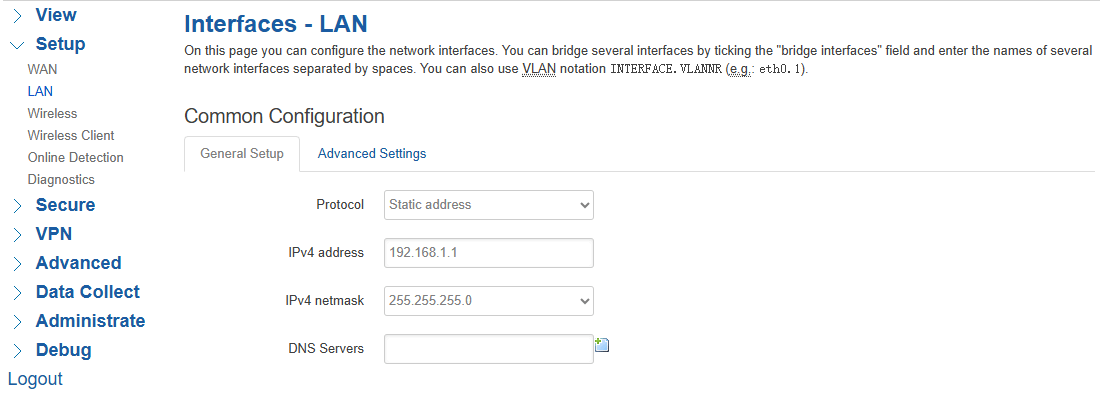
- Data Collect–>Basic Setting
Afterward, click Data Collect menu, enter Basic Setting page, here we need to enable Data Collect function. Collect Period will be the interval of snapshot capture, and Report Period will be the interval of sending snapshots to FTP server. Here we set 60s for both, means router will trigger snapshot capture and send them to FTP server every 60 seconds.
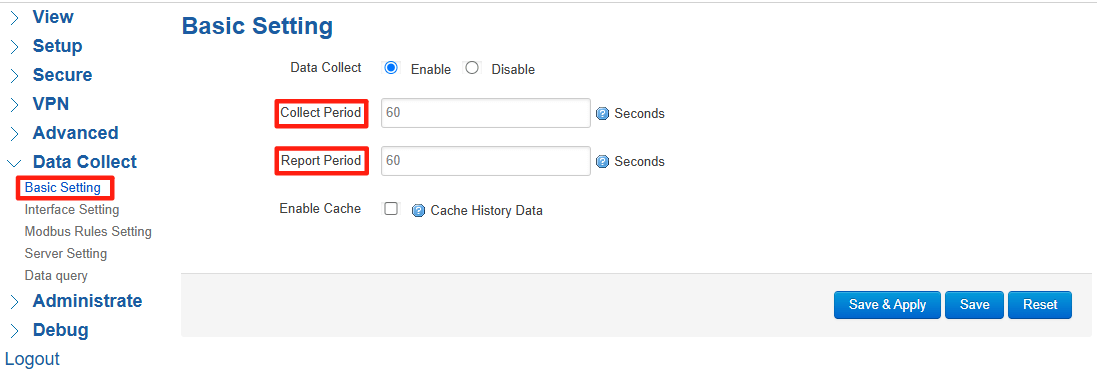
- Data Collect–>Interface Setting
In order to setup IP camera’s settings, we need to get into Data Collect–>Interface Setting to enter the specific IPC Device Setting. You can separate different IP cameras by different IPC Device numbers.
In this case, the server address is 192.168.1.64 which is the IP of camera, Port 80(HTTP), then fill with Username and Password, click Save&Apply after all settings are confirmed.
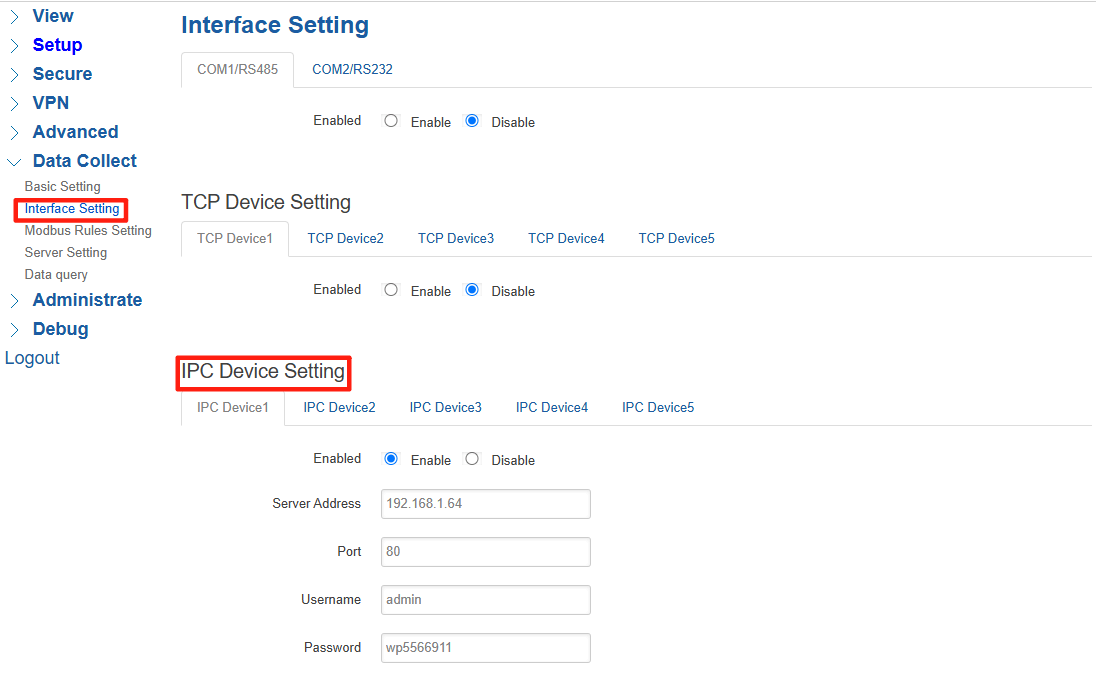
- Data Collect–>Server Setting
Next, enter Server Setting page, here we should enable FTP server, and fill with FTP URL. URL will include username/password, IP address of FTP server, port and path. Click Save&Apply after all settings are confirmed.
Notice: Only one FTP Server can be enabled of this firmware version, if you need more FTP server to receive snapshots, please contact Bivocom Technical Support team for further help.
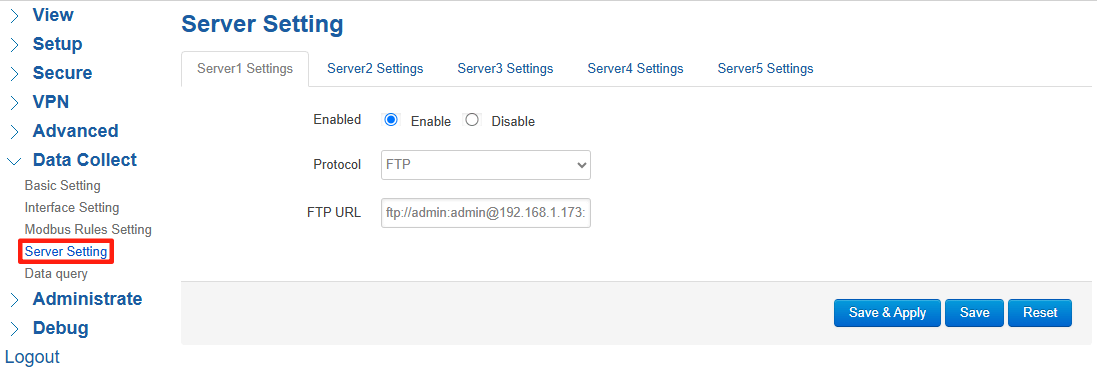
- FTP Server
Keep FTP Server running and enable data upload, after a while, we should able to see the snapshots sent by TR341. The snapshot will be named by the timestamp when it was captured.
FTP Advantage: Timestamped snapshots are securely transferred to any storage system without manual intervention. Universal compatibility ensures zero vendor lock-in.
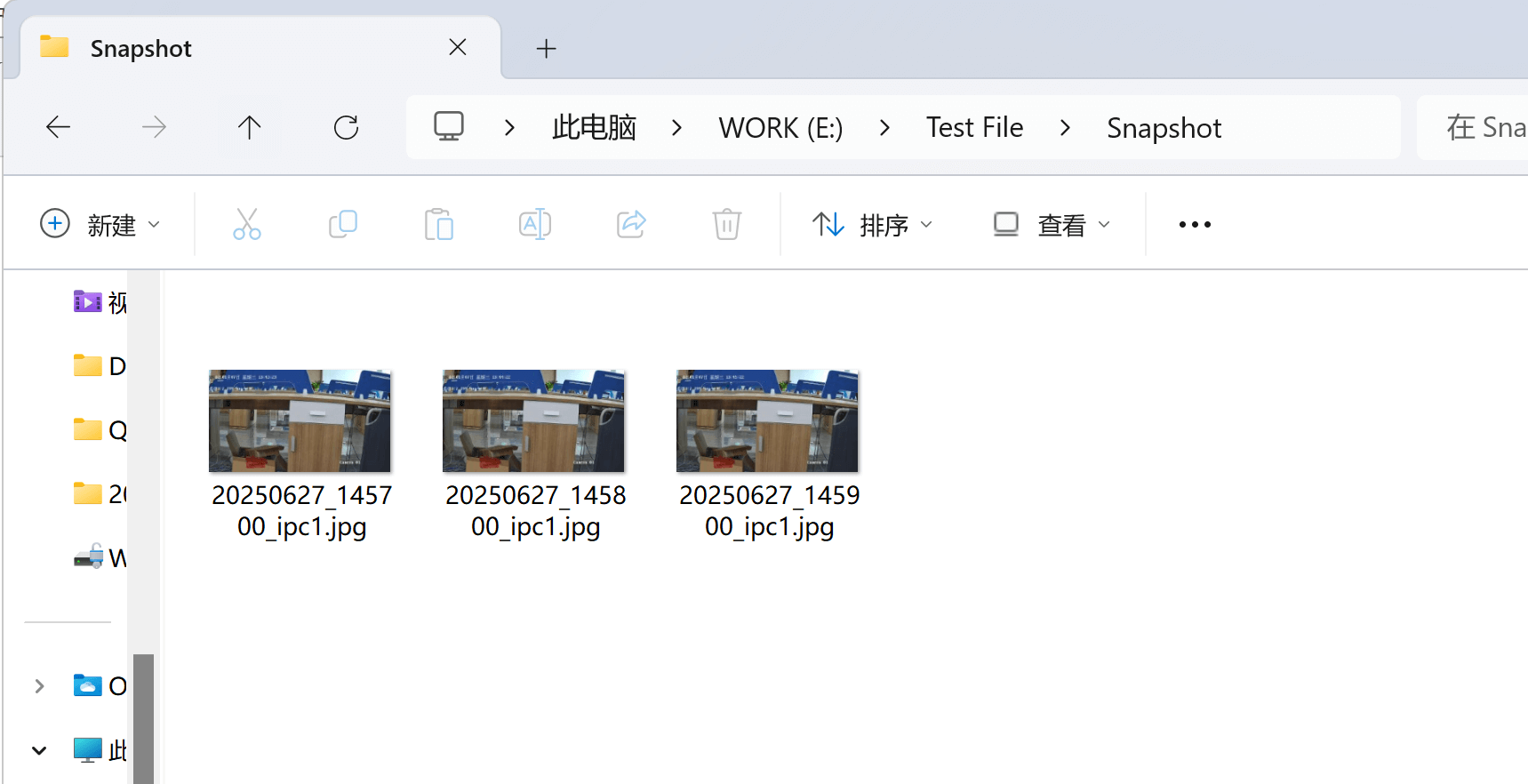
Professional Support & Services
Elevate your security infrastructure with Bivocom’s expert assistance. Our team offers:
Ready to optimize your surveillance system?
Contact our support team at [email protected] for a personalized consultation. By choosing Bivocom, you gain more than technology – ultimately redefining security through IoT innovation.
Setup & Configuration Guide: How to Use Bivocom Gateway to Take Snapshot from IP Camera (PDF, Click to Download)


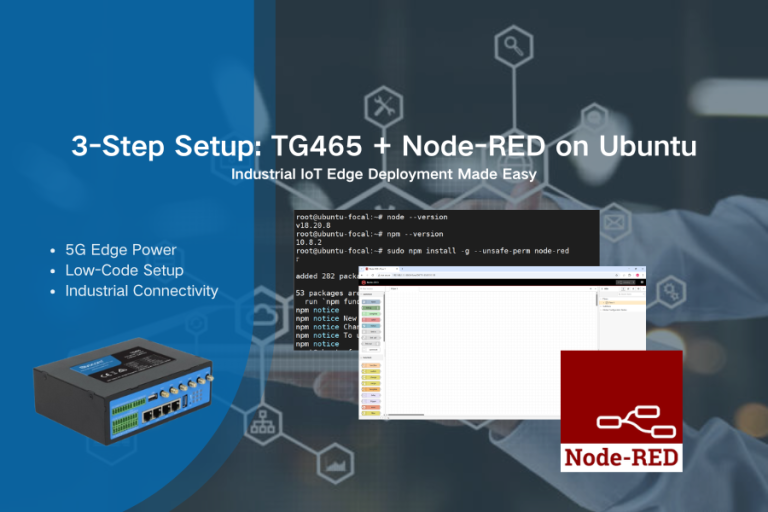
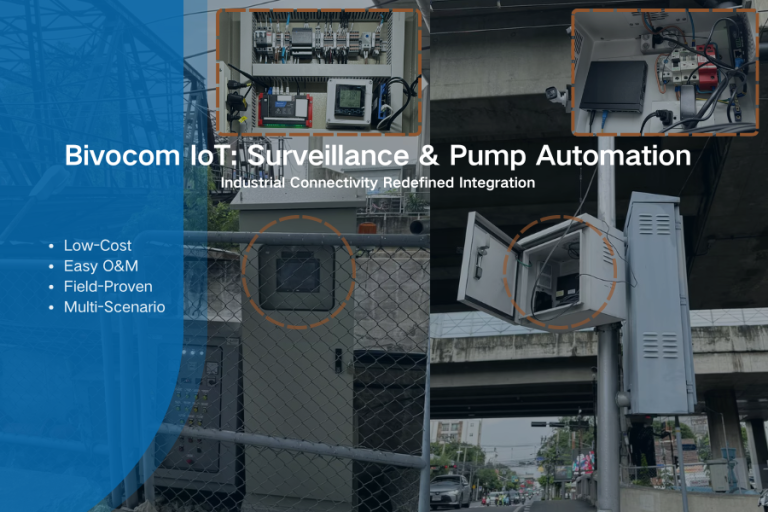
Comment