This quick guide tells you how to quickly connect Bivocom IoT Router TR321 to Ubidots cloud IoT platform and send data via MQTT.
What You Needs
A tool to simulate an IoT sensor to send data in Modbus protocol.
- Bivocom 4G IoT Router TR321
An industrial IoT router for connecting Modbus slave tool(IoT sensor) via serial port(RS232, RS485) or Ethernet port(RJ45), collect the data in Modbus protocols and transfer the data to Ubidots cloud IoT platform via MQTT over 4G cellular network.
A cloud IoT platform to receive data from IoT sensors and display the data for users.
Steps of Settings
1. Ubidots Settings
1) Firstly, you shall create a Ubidots account, and then add a new device.

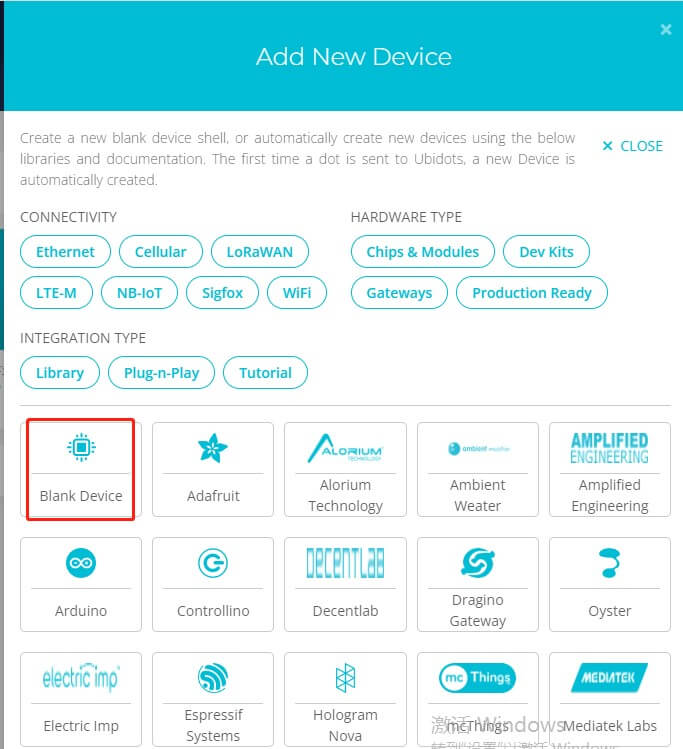
2) Enter the “Device name”, and the “Device label” will be auto filled.
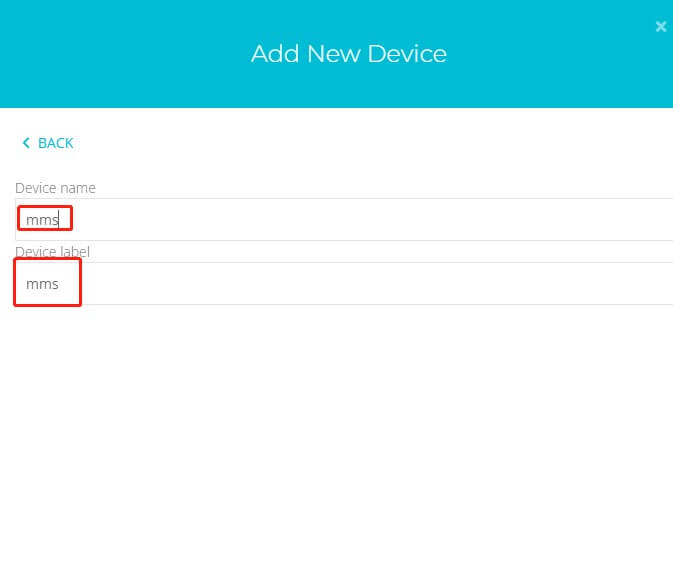
3) To interact with it, you will need a TOKEN. The easiest way to get yours is clicking on “API Credentials” under your profile tab:

2. Bivocom Router Settings
1) Use a network cable to connect your laptop with Bivocom Router’s LAN port, and then login the Bivocom management WEB UI(192.168.1.1). At the “Basic Setting”, enable ‘Data Collect’ feature, then enter the ‘Collect Period’ and the ‘Report Period’, after setting, remember to ‘Save&Apply’.
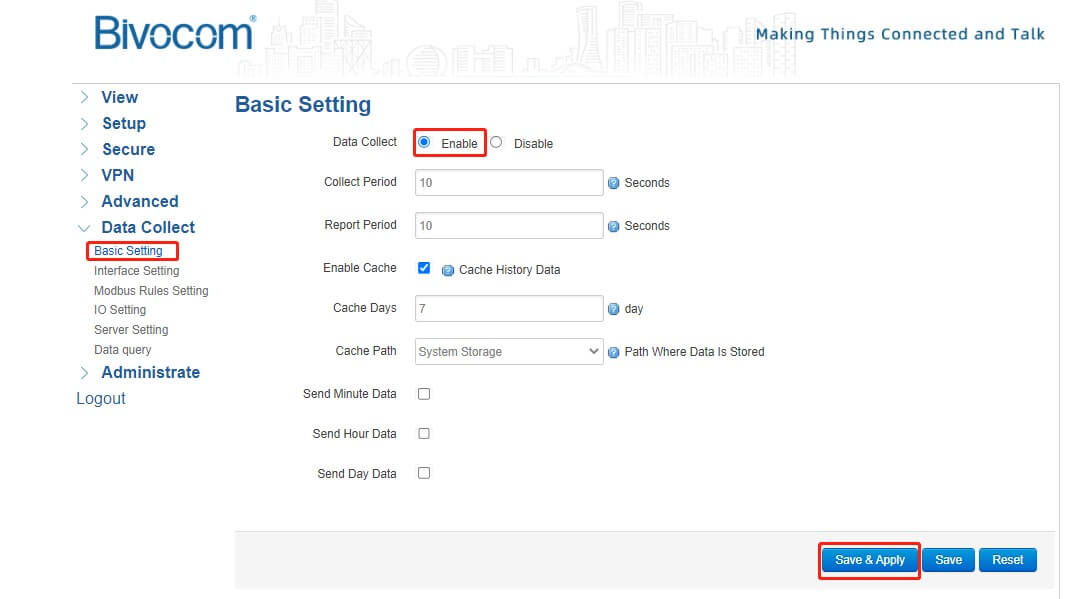
2) At “Interface Setting” label, chose the corresponding COM, at this case, we chose RS232 cable to communicate.
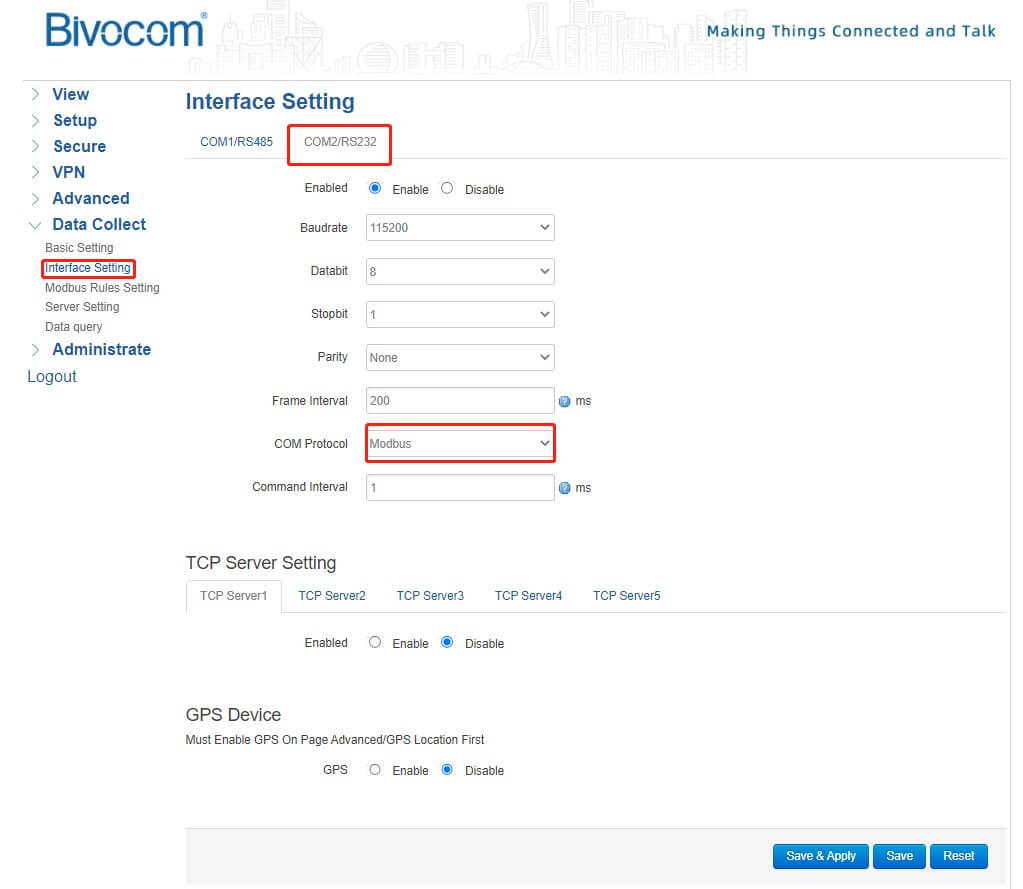
3) In the “Modbus Rules Setting”, we should follow the slave device datasheet to get these information. The Factor Name will be the device name on Ubidots.
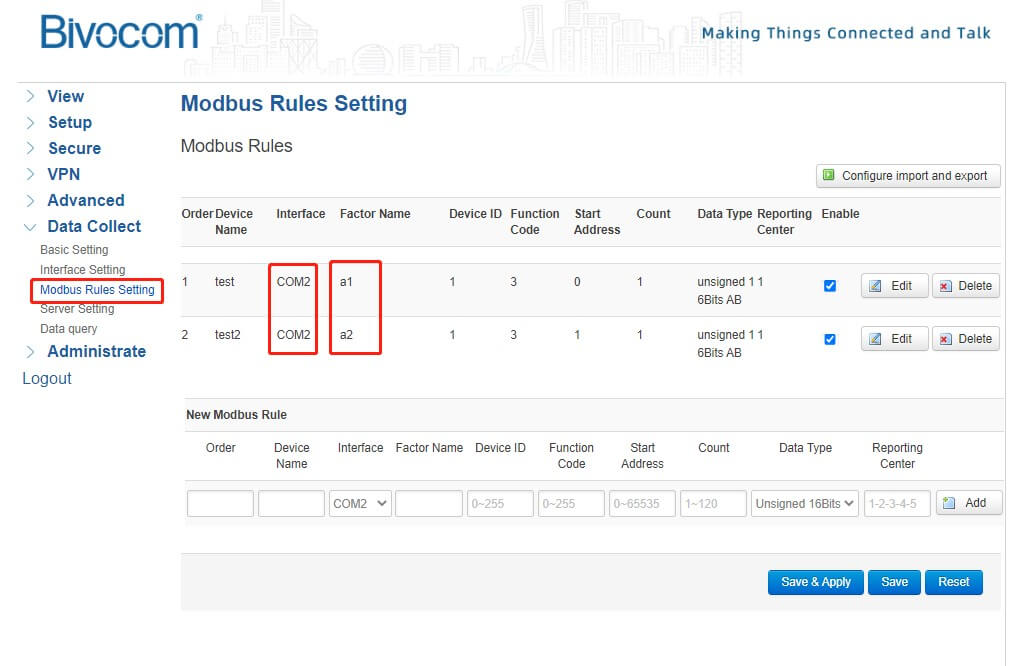
4) About “Server Setting”, you should set Server Address as “industrial.api.ubidots.com” and the Server Port is 1883. Chose Encapsulation Type as Transparent. The MQTT Public Topic format should follow as /v1.6/devices/{LABEL_DEVICE}. In this case, we set it as /v1.6/devices/mms. To connect to our MQTT broker, use your Ubidots TOKEN as the MQTT username and MQTT password. Then enter a unique Client ID.
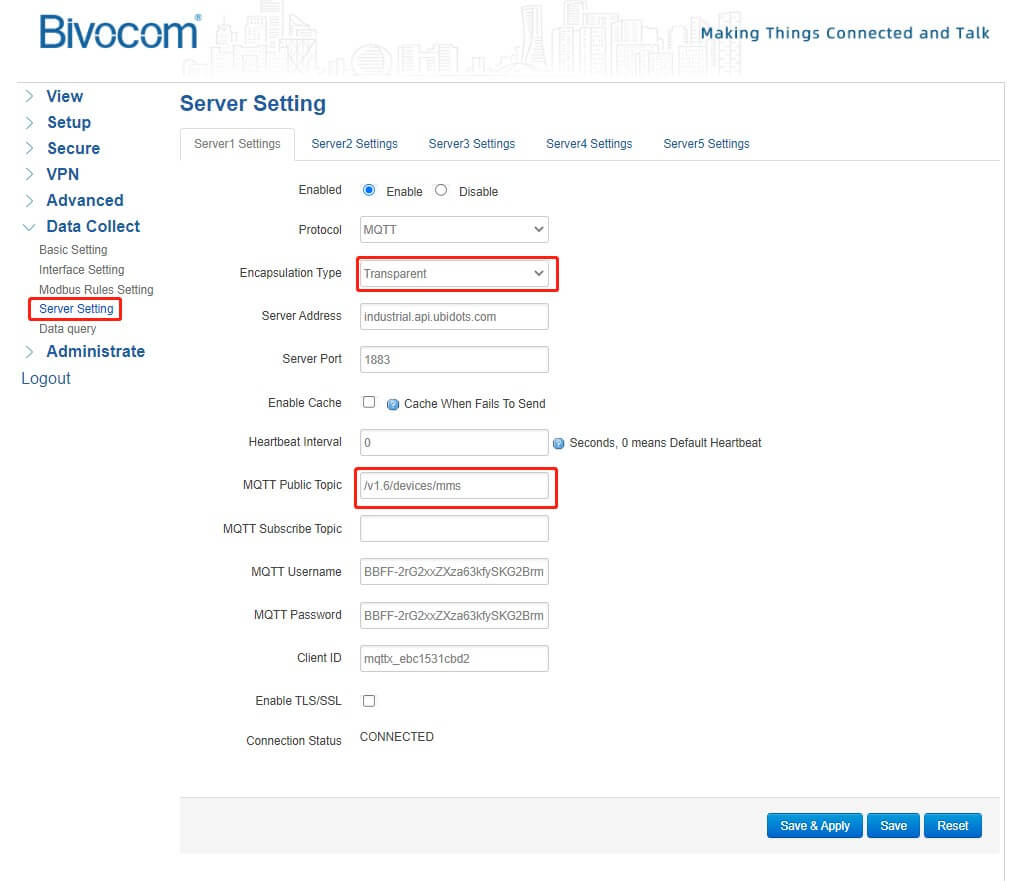
5) In this case, we use Modbus Slave to simulate slave device.
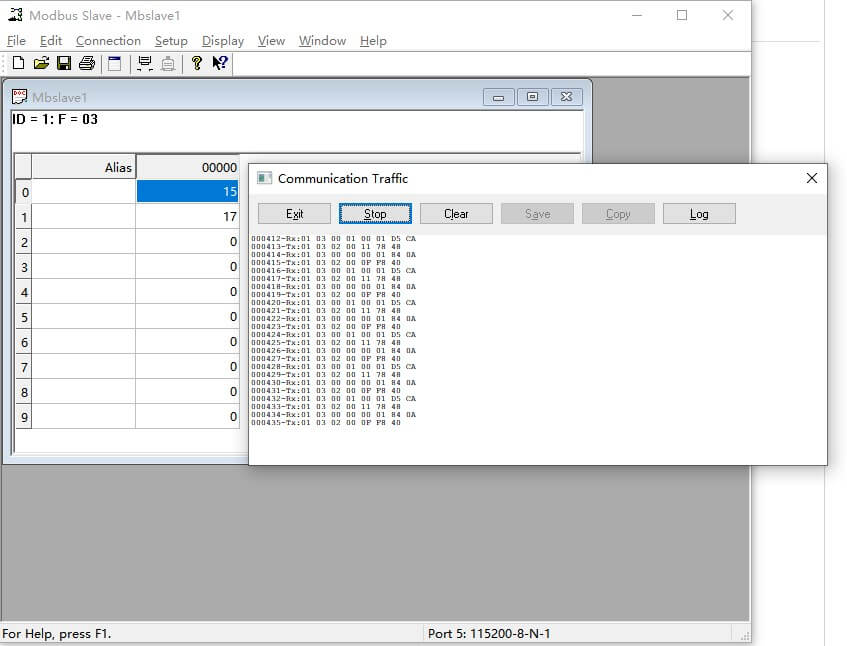
6) At Ubidots Device, we can see the “a1” value and “a2” value.
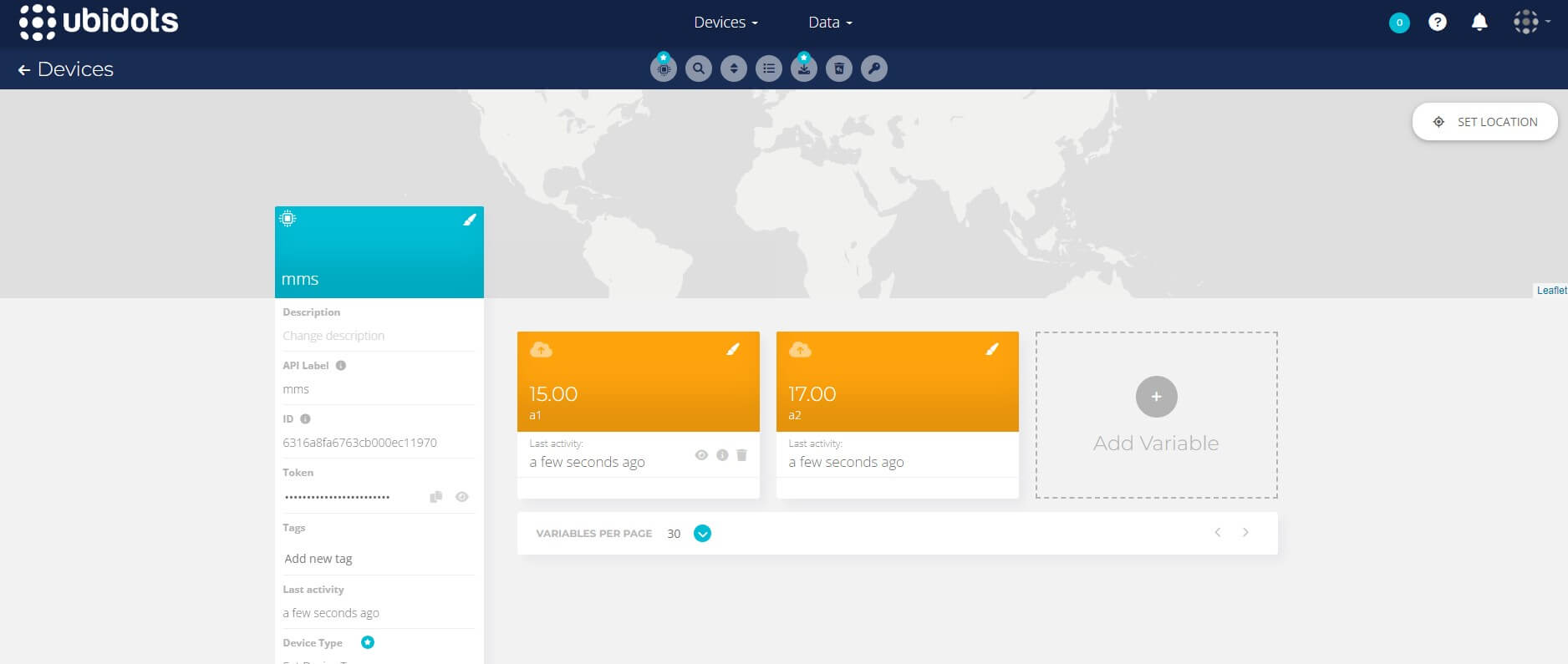
Summary
This is just a quick guide of how to enable data collect via RS232 in Modbus protocol of Bivocom IoT router TR321 by transparent data transmission mode, and send the data via MQTT to Ubidots IoT platform over 4G cellular network. For more info, please contact Bivocom support at [email protected], or [email protected]



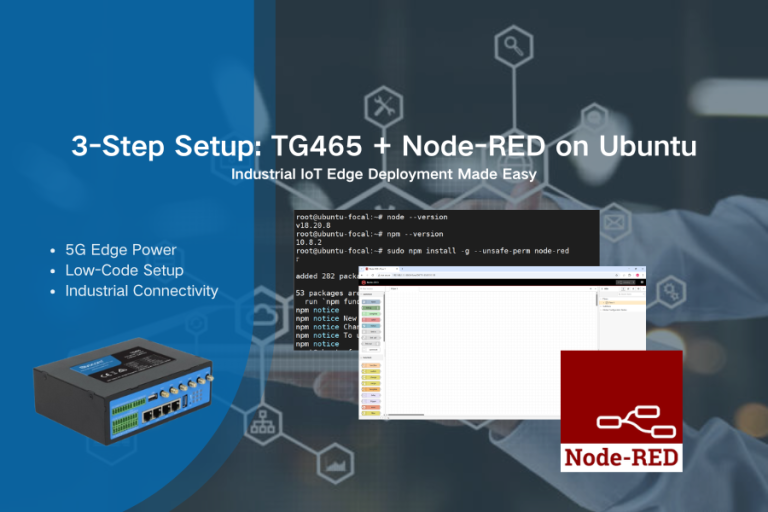
Comment