Have you ever thought about remotely configuring and setting up your IoT router by using SMS? In this article, we’re going to share with you some quick guide to reboot your IoT router, and check the signal strength, set up VPN(L2TP, PPTP) and firmware upgrade via sending SMS remotely.
Most customers remotely configure their 4G IoT router via DMP(device management platform), a WEB portal service platform that allows users to remotely monitor the status of routers, and remotely configure the devices too. While for such service, normally the vendor will charge you license fee for DMP. Frankly speaking, the DMP is really a helpful tool when you have hundreds of routers deployed and want to remote configure or check some parameters of router, but what if you only have 10, or 50pcs routers onsite, but you only need to reboot the routers, or check signal strength of the routers, and upgrade the firmware only, while using SMS to configure and set up your router remotely is also a great idea.
Let’s get started!
1. Reboot your IoT router
- SMS Command: reboot, admin
- Description:
Reboot: the command the reboot your router.
admin: verification password of your router. (you can change this password from router WEB UI)
Note: there is a comma between reboot and admin, when you send the SMS command out, you’ll get a response SMS: Start to reboot
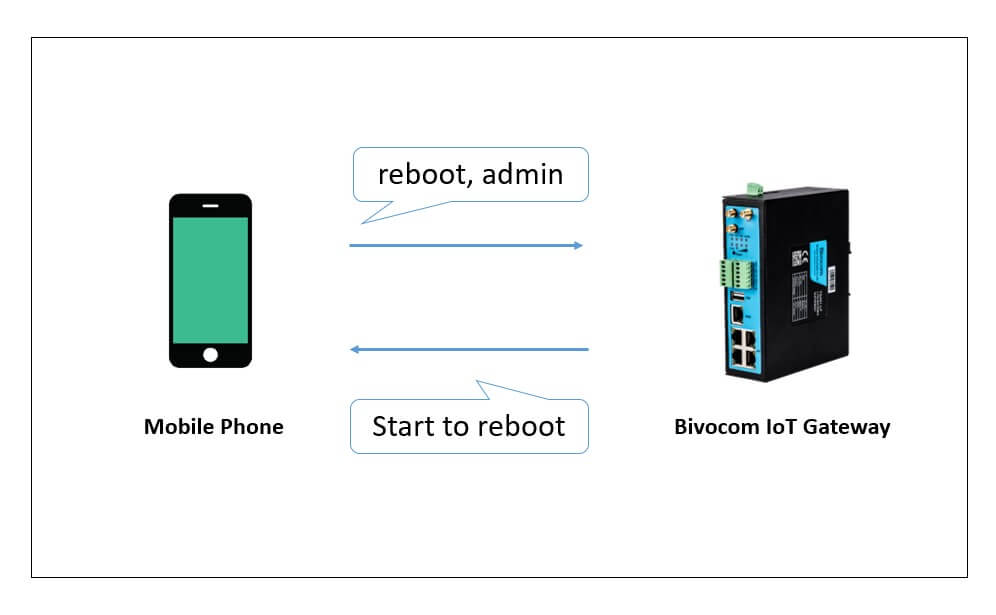
2. Check signal strength of IoT router
- SMS Command: signal
- Response SMS: signal is 26(26 is an example signal strength, it will be related to your region’s cellular network coverage)
3. Setting up L2TP/PPTP VPN
- SMS Command: <vpn_type>, <server_addr>, <username>,<account_password>, <mppe_enabled>, <password>
- Description:
vpn_type: it could be PPTP, or L2TP
server_addr: the VPN server address, it could an IP address or domain name.
username: VPN username
account_password: account password
mppe_enabled: Whether to enable MPPE encryption
password: verify password, default is admin
- Example:”pptp, isodev.picp.net, test, test, 1, admin”
If the configuration is successful, there will return a confirmation message.
4. Upgrade Firmware
- SMS Command:
upgrade, <server_addr>, <port>, <device_id>, <image_name>, <password>
- Description:
upgrade:message header
server_addr:server address where firmware stored, it could be an IP address or domain name
port: port of server address
device_id:device ID of router,8 digit(configured from router WEB UI)
image_name:firmware name
password:verify password, default is admin
- Example:
”upgrade, isodev.picp.net, 30001, 33334444, tr341-1.0.0.18.img, admin”
If the configuration is successful, there will return a confirmation message.




Comment